Hello everyone. In today's post I will explain step by step how to update Navigation on your NBT iDrive 4.
In my opinion, navigation is no longer necessary. The Google Maps app on your mobile phone is smarter. It has dozens of features such as traffic jam information, less traffic route options. But if you want navigation to be up to date, you are in the right place.
Please don't try to do this if you are not confident :) Although the process is simple, there are risks. If your FSC codes are cancelled, your navigation may be deleted.
If you're not afraid, let's get started bro.
Required:
- BMWAICoder 4.6 (You can easily find it with Google search)
- Enet or ICOM
- BMW current navigation files (You can easily find this with Google search)
- 32GB USB Flash Drive (Format as FAT32)
- A cup of coffee to sip while you wait
Instructions:
1- Program is needed to get the FSC code, there are many programs to get the code. BMWAICoder 4.6 is the simplest and fastest among these programs.
2- Download maps and copy them to USB Flash Drive.
3- Connect the Enet cable or ICOM device to the car.
4- Run BMWAicoder and connect to car.
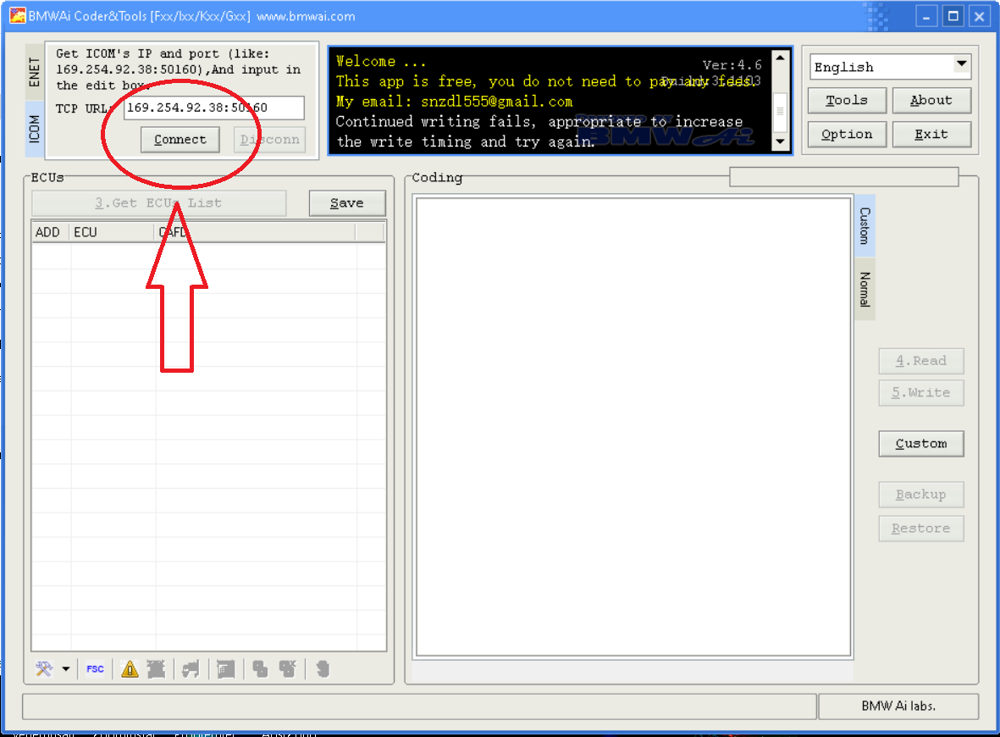
5- Click the "Tools" button at the bottom left and enter "FSC Tools" from the pop-up menu.
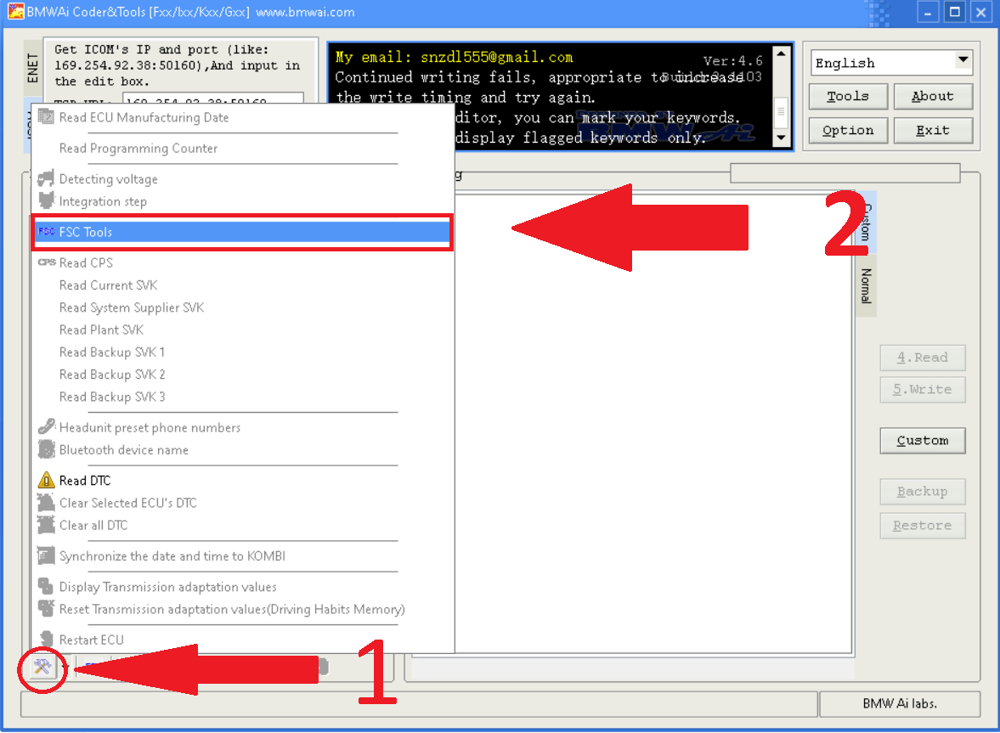
6- Click the "Get from Map" button and locate the "InfoMap" file in the "1" folder inside the USB Flash Disk. And then click the "Generate" button.

7- Take note of the FSC Code generated. Will need it soon
8- Plug the USB Drive into the car and wait a bit. The navigation update menu will open.
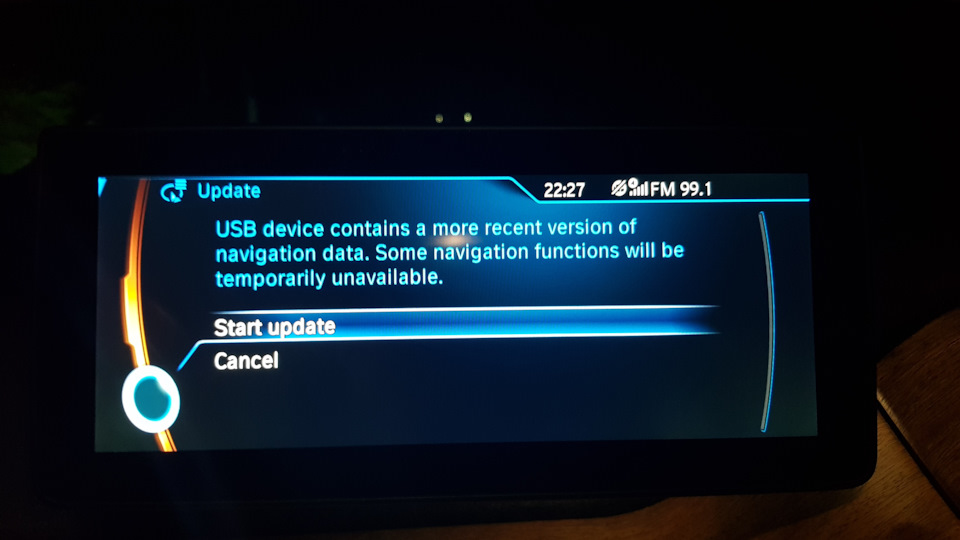
9- Press the "Start update" button from the menu that comes up. Then enter the FSC Code here that I told you to write down.
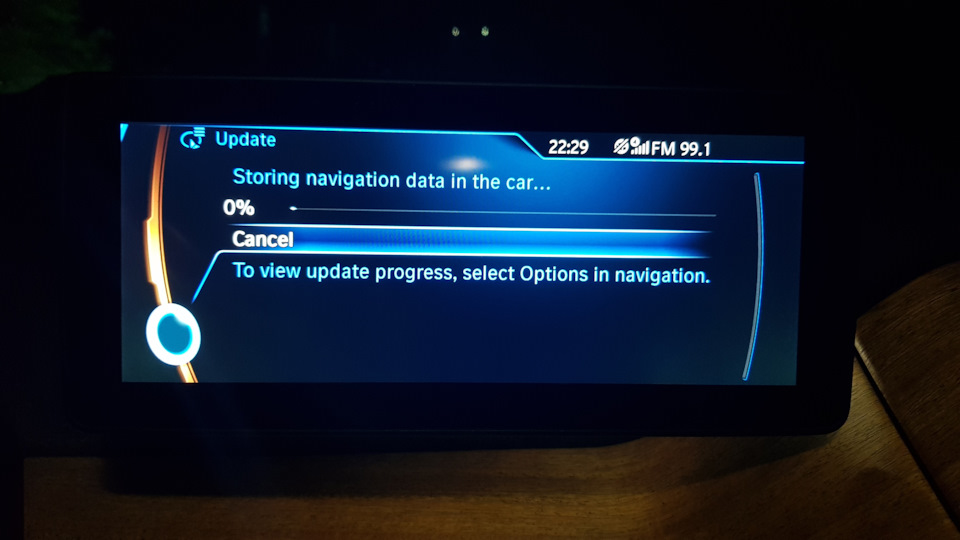
10- And the update started can take up to 45 minutes. Start sipping your coffee. In case the battery is low, start the car because the update shouldn't be interrupted.
INSTAGRAM:
https://instagram.com/garagemaslakcoding
